Using Desktop Techniques to Your Advantage
In a previous issue, we covered Top File Issues. This issue takes it to the next logical step, desktop techniques. My goal is to give you some helpful ideas on how to work with some techniques and better understand what works vs. not.
Creating Drop Shadows
There are unlimited ways to create drop shadows and vignettes, but I would like to try to guide you to some more favorable ones. When you create a drop shadow in the CMYK mode in PHOTOSHOP, you might want to consider just using black instead of all 4 colors. The CMYK gives you a little richer look, but any shift in Cyan, Magenta or Yellow can cause the drop shadow to take on the color that has increased. Example: if magenta is increased by 3%-5%, the shadow will look a little warm (reddish gray). This would happen if your other process images on press require a give and take, which makes all other elements follow. By using just black, you are also able to have a much softer drop shadow, as well as being able to feather it out with a noticeably softer edge. Other applications now have the capability to create drop shadows around elements and type. Most of them create drop shadows by generating a raster grayscale image. One of the things to look for is what resolution is the drop shadow image.
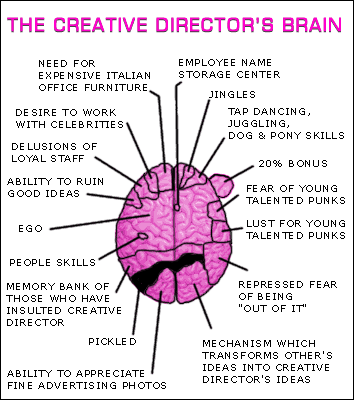 Vignettes
Vignettes
Vignettes (Blends) have been huge headaches in the past. Strange patterns, banding and hard breaks were some of the issues. These were mostly due to the limitation of the Postscript language being able to produce only 256 levels of gray. To overcome these problems, we came up with workarounds. Such as, creating the vignette in PHOTOSHOP and adding noise or blurring. But since Sexton put in the Creo Prinergy PDF workflow in 1999, which is based on Adobe Postscript Level 3 language, those pesky workarounds are not necessary. So when you create a vignette in Illustrator, Quark, Indesign or FreeHand, Prinergy will use Smooth Shading to produce better and more efficient vignettes. Smooth shading reduces banding by having 4,096 levels of each colorant in gradient fills. One thing to keep in mind though, is that the starting point of 100% going down to 0% within a certain amount of area, can make banding occur no matter what one does. If you have any questions, please give me a call so we may address any concerns up front, which will save time, money and headaches.
Rich Blacks
There are many designs that require a large area of black. When these occur, we need to keep in mind that if we are trying to have a nice dark rich black effect, we will thus need to pump a lot of black onto the sheet. This can cause many undesirable results. Process photos, duotones and halftones can look muddy, heavy or plugged. Or, if we do not pump up the black, we are left with light, muddy or dull blacks and type. Creating a rich black can solve a lot of these issues up front. If the project is printing CMYK, there are several options available to you: One-you would make a rich black by adding 40%cyan, 30%magenta 30%yellow and 100%black to the desired area. You can add a color to your computer pallet named Rich Black with the above percentages and simply select it. Two- if you have an open ink unit, you can have a double hit of black to the desired area, which would give you a deep black. Three-you can add either a 30%magenta (for a warm black), or 30% cyan (for a cool black) under the black. You can also use this philosophy with a two-color job by adding 30% of the spot color under the black. Note: please contact me when these situations arise so I may consult you on which option would be best as well as what areas we should address.
Outlining
In PHOTOSHOP you will use the Pen Tool, which is very similar to the Pen Tool in many of your favorite drawing programs. It is best to be at 200% magnification, this can be different depending on your monitors resolution, but 200%+ will work in most circumstances. Start by clicking 2 or 3 pixels into the image area your outlining, this will assure that you do not have any of the background showing. If you are going to delete the background to white, make your selection after you have saved your working
path and feather it 2 pixels. This will provide you with a softer edge. Sometimes images will have cast from the background or surrounding area. Remove this by cloning it out or by using the Sponge Tool with the Desaturate option and adjusting the pressure and brush size.
Feathering
This can have either great results or disastrous ones. The thing to keep in mind, is what the current proofing processes can show you. Meaning that a matchproof is about 99% accurate for color, yet dot gain is another matter. Many are not aware that your 0-5%+dots and their gains will not show up until you are actually on press. The result is a proof that looks great and a printed piece that shows a heavier or harder line than anticipated. Proper communication between the printer and client of what is expected and what can actually be obtained should occur when the project is handed off to your printer. In addition, when taking a CYMK feather and ending it at the same place at 1%, will actually give you a 4% effect. Versus taking each of the CYMK colors and having them end past one another for a 1% effect at each step.
These are just a few topics for you to consider and you have probably read numerous articles and/or attended seminars that show you some great techniques for creating special effects. Below is link to Adobe's Expert Center that has thousands of procedures for creating just about anything. From backgrounds, drop shadows, animations, masks etc. you will find it here. Covering the most popular Adobe applications, Acrobat, After Affects, GoLive, Illustrator, InDesign, LiveMotion, PHOTOSHOP and Premiere.
http://share.studio.adobe.com
This is a fairly inexpensive subscription for Photoshop Techniques: www.elementkjournals.com
I hope this helps and remember to have fun with these techniques, not headaches.
Referrals are greatly appreciated. If you know someone who I should contact, please let me know.
If you would like to join me on one of our upcoming tours, if there is something that you would like me to address, or if you know of someone who might like to receive TK's Korner, please let me know via e-mail at tkubinski@sextonprinting.com or phone.
Take care and have a great day.
Successfully,
 Tom Kubinski-Printing Consultant
Tom Kubinski-Printing Consultant



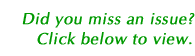
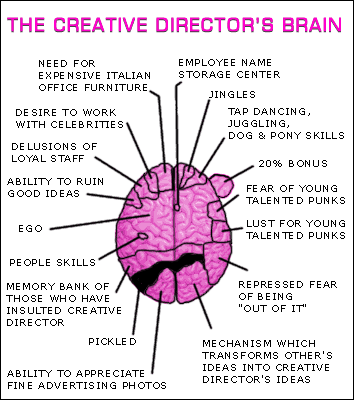 Vignettes
Vignettes